Xender is one of the world's leading application for file transfer and sharing. It offers users the convenience to transfer files between mobile devices, either Android or iOS based, with no need for cables and with absolutely no mobile data usage for transfer.
So, here is a free android app named Xender, which is serving very fast data transferring speed. You can transfer every type of data such as songs, videos, documents, apps, etc. They have now more than 80 million activated users globally covering all time zones and more than 30 different languages.
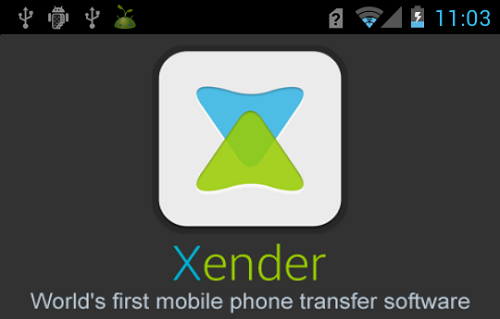
So, here is a free android app named Xender, which is serving very fast data transferring speed. You can transfer every type of data such as songs, videos, documents, apps, etc. They have now more than 80 million activated users globally covering all time zones and more than 30 different languages.
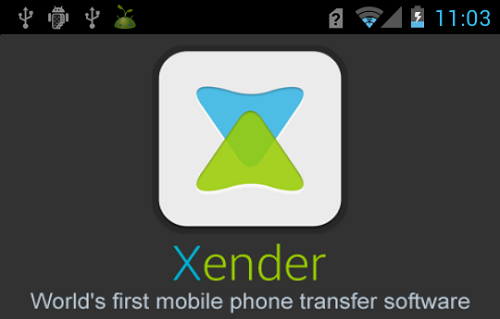
It is a WiFi based app which utilizes the power of WiFi to provide ultra-fast transmission speed but it doesn’t uses internet connection. Xender provides in-app transmission. So, to use this app, you as well as your friend is required to have Xender install on his device.
How to Setup:
Once you have installed the app, open it. After the one-time welcome screen you will be taken to a screen where you are required to set your profile pic and name. You can either choose one of the provided avatars or image available at your phone. Choose a name by which your friend can identify your Xender.How to Transfer file from phone to phone?
Android to Android:- Tap the "+" button on either device and choose "Create Group".
- After the device has successfully created the group, on the other device, taps "+" button and choose "Join Group".
- Find your friend's device and click on it. Both of your devices should be automatically connected.
- You can begin transferring files.
Android to Windows Phone:
- On Android device tap "+" button and choose "Connect WP".
- After that on WP go to Wi-Fi settings and connect to the Wi-Fi created by the Android device.
- Go back to Xender on WP and choose "Connect Friend". You should be automatically connected.
- You can begin transferring files.
Android to iOS:
- On Android device tap "+" button and choose "Connect iPhone".
- After that on iOS device go to Wi-Fi settings and connect to the Wi-Fi created by the Android device.
- Go back to Xender on iOS and choose "Connect Friend". You should be automatically connected.
- You can begin transferring files.
Windows Phone to Windows Phone / Windows Phone to iOS:
- Both of the devices have to be connected into the same Wi-Fi connection.
- In Xender tap "Connect Friend". You will be redirected to another page which displays the devices that are connected to the same Wi-Fi.
- Find your friend's device, select it and your devices should be automatically connected.
- You can begin transferring files.
iOS to iOS:
- Both of the devices have to be connected into the same Wi-Fi connection.
- In Xender tap "Connect Friend". You will be redirected to another page which displays the devices that are connected to the same Wi-Fi.
- Find your friend's device, select it and your devices should be automatically connected.
- You can begin transferring files.
How to Transfer file from phone to PC ?
Phone Device (Android) to PC/Laptop:- Open Xender in your Android device, tap the “+” button and choose “Connect PC”.
- Open web.xender.com in your Laptop/PC.
- Scan the QR Code with your Android device; both devices should be automatically connected.
Phone Device (iOS) to PC/Laptop:
- Open Xender in your Android device, tap the “Connect PC” on side menu and
- Open web.xender.com in your Laptop/PC.
- Scan the QR Code with your iOS device; both devices should be automatically connected.
- On Xender choose Connect PC mode and turn on the Personal Hotspot.
- Let your laptop join the Personal Hotspot created by your mobile device.
- Open the link on the Xender (http://192.168.43.1:33455).
- Accept the permission on your mobile device, and you should be connected.
Comments
Post a Comment