YouTube's auto play function is really annoying and will eat up all your bandwidth. This article will explain you how to disable YouTube's auto play function in most commonly used browsers like Chrome, FireFox and Opera.
Sometimes you want to open more than just one video at the same time, to let the video load up first before you play it one shot.
Sometimes you want to open more than just one video at the same time, to let the video load up first before you play it one shot.
And those who use this tactic would understand how annoying it is for a video to auto play when buffering has yet to complete. This article will introduce to you a few browser extensions to help you stop the YouTube auto play feature.
Recommended Reading: 5 Free Sites To Download YouTube Videos
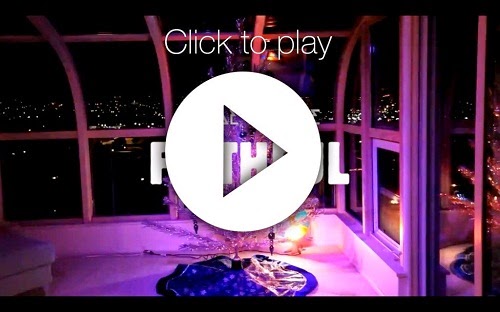
Stop YouTube Autoplay & Autoload:
If you prefer to be in control and only let a video load & play only when you want it to, you can choose to activate "Click to play" on your browser.
1. Opera
For Opera, open your browser, go to "Preferences". Now go to "Advanced tab", look for the "Content" section at the left bar, check option for "Enable plug-ins only on demand" then click OK.
2. Chrome
If you are on Chrome browser, type chrome://chrome/settings/content in the address bar and enter. After the settings page appear, scroll down and look for the Plug-ins section, and change the option to Click to Play.
With all this set in Opera and Chrome, whenever you open a new video on YouTube, it will not load nor will it play, until you click the big button on the video screen.
3 FireFox
For FireFox, go to "Tubestop" extension page and install the extension to your browser. Once installation is complete, all videos will not be played or loaded, until you click on the link on the video screen.
Now with these extensions and settings, you can get full and better control over your videos whether it comes to buffering, loading or playing them. You can open multiple tabs with multiple YouTube videos without any issues!
Comments
Post a Comment